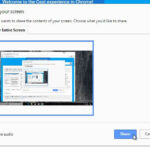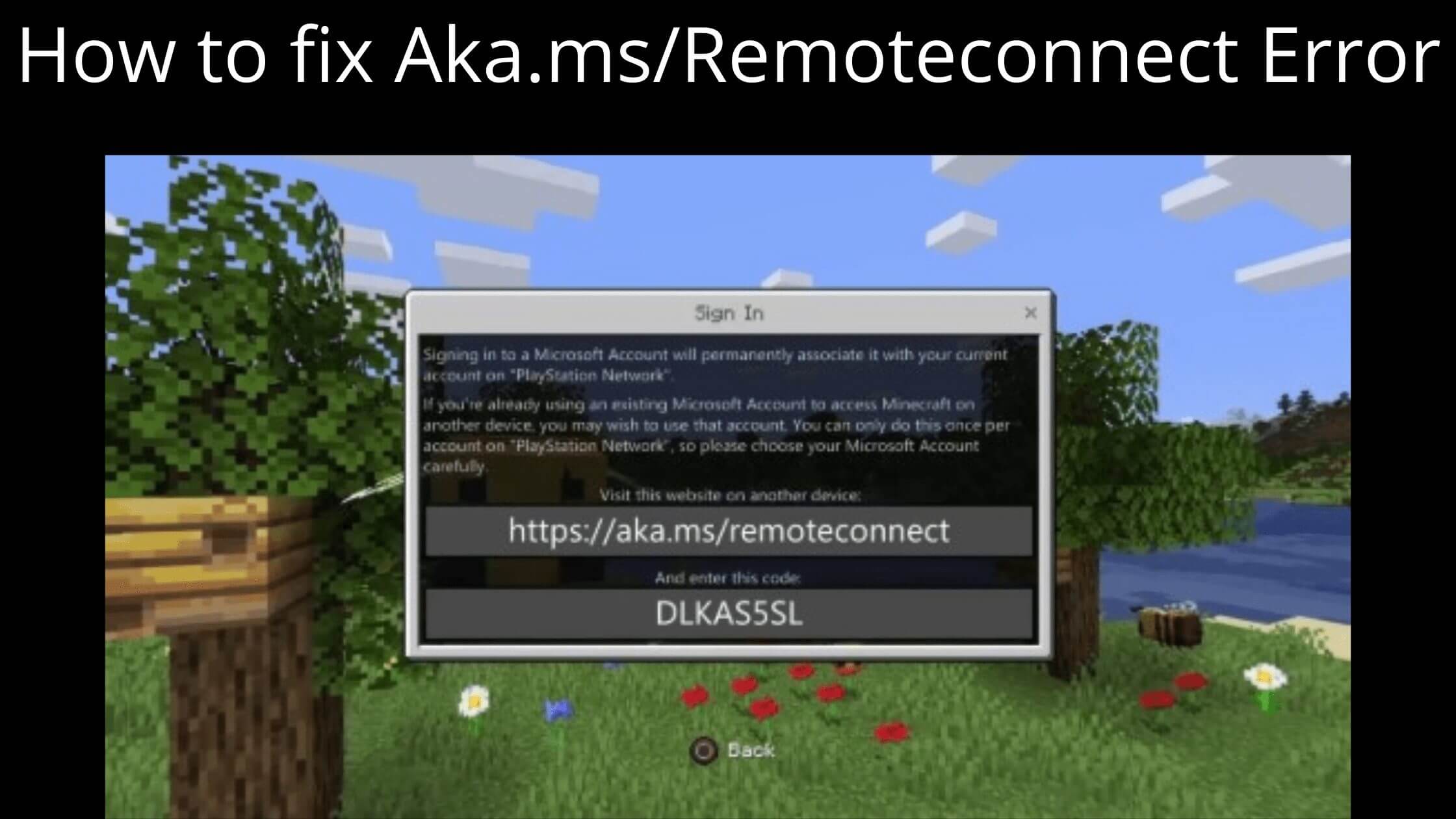In today’s article we want to show you the different options to take a screenshot on WhatsApp. To record the conversation from our Android or iPhone mobile, or in the web version on Windows and Mac.
This function is really useful when we want to capture information in a graphic format of the conversation. We have with a certain contact or when we are in a group.
How well do you know whatsapp is currently available for both mobile phones and computers in the desktop version.
So we are going to give a solution to the different options that we want to take a screenshot.
That is, when we need to do it from our mobile or if we are connected from our PC in the web version.
It should be remembered that this has an ethical aspect. Since when we are saving part of a conversation the privacy of the other person also influences.
Therefore, in most cases it is important to comment. That we are going to take a screenshot of the conversation with our contact.
Although it does not have to be that way since. As we said, the ethical aspect of each one enters into it and want to do it without them knowing.
Recently the news has jumped next versions of WhatsApp there will be means so that we cannot take screenshots
Although there are external methods outside the application. And we have the resources on our mobile or computer to be able to do this type of screen printing. Another aspect that has been commented on the network is that in the event that we take a screenshot. Whatsapp will notify the other user that it was done only for privacy reasons.
Honestly, this is not true since we use features and apps external to the application itself.
And there are different ways you can do this type of screen printing or screenshot.
On the aspect of whether these actions will be notified. We will expand the article in order to inform our readers.
How to take a screenshot on WhatsApp from Android and iPhone mobile?
To make a screenshot from our mobile of a WhatsApp conversation. The easiest method is to obtain an image of the conversation that interests us.
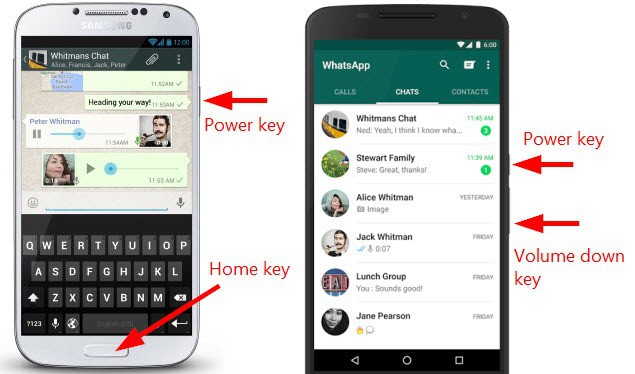
For this, in most mobile devices there is the option of the combination of keys to be able to take an image of what we are seeing on the screen.
What many of us know as a screenshot or a screen print.
So it is as simple as going to the part of the conversation that interests us and executing this function.
To find the image in the storage of our mobile. We must go to the gallery area where the screenshots are located.
There will be available the image of the screen that we have taken
As you can see, this method is simple, just like the next one that we are going to see.
Take a screenshot of a conversation
Currently, the vast majority of mobiles, in addition to the classic key combination, have a screenshot functionality.
This is found by displaying the upper area on the mobile screen notification area.
There we can detect an icon that refers to the screenshot.
Another method is by pressing and holding the power button.
Once we have done this, a window with three options will not appear on the screen. Which refers to turning off the mobile, restarting it or taking the screenshot
Make a print screen in video format of a chat
Yes, that’s right, the main idea is to record the screen of our mobile. While we move through the chat of a conversation.
For this we only need an application that allows us to record the screen like the ones. We talked about in this link.
Once installed, it is possible to activate the recorder. So that it begins to record everything that occurs on the display.
We access the chat that we want to capture and begin to scroll over the conversation. With a movement not too fast so that each and every one of the messages is correctly registered.
As you can see, it is an ingenious solution that allows us to have a video file of the chat.
Afterwards, if we wish, it is possible to take it to our computer and take the appropriate screenshots for either Windows or Mac.
How to capture a conversation on WhatsApp Web PC Windows and Mac?
Well, as we know, it is also possible to use WhatsApp from our computer through the website offered by the social network.
This runs in our preferred web browser, be it Chrome, Firefox or even Opera. Which in the latest versions already has the functionality integrated.
To make the screenshot on WhatsApp from the computer. We must install the corresponding application that allows us to record what we are seeing on the screen.
Although it is true that the latest versions of these web browsers already have this function.
To activate it, it is only necessary to press the right mouse button and in the cascade that appears, observe the corresponding option.
If the appropriate option doesn’t appear in the browser you’re using. You can always install an application like Fireshot as an extension, or Lightshot as a program for Windows and Mac.
In this case, if you want to take more of the chat conversation. You can take several screenshots and later, with a graphic editor, make a vertical collage.
Second way with a screen recorder for PC
As happens on mobile phones, there are different programs that allow us to make a video recording everything that happens on the screen of our Windows or Mac computer.
The idea, then, is to record a video showing the conversation. That we want to capture by slowly scrolling over said chat.
Finally we process the video and we have our file ready.
Then, even if we wish, it is possible to extract graphic information from it in images.
How to know if they take a screenshot on WhatsApp? If you make a capture in the whatsapp states, can you see it? Are captures from states reported?
It is impossible to know for sure if someone is taking a screenshot of the conversation we have had, of the states or of a group.
Because as you may have seen, applications external to WhatsApp itself used that allow an image record of the content of the chat.
In addition, the paths are different for any medium. Since if it cannot be done from Android or iPhone. It will be possible to do it on WhatsApp Web on Windows or Mac.
Also Read:
- How to Share the screen of your Xiaomi mobile to Smart TV?
- Top 10 Best Voice Recorder Apps for Android